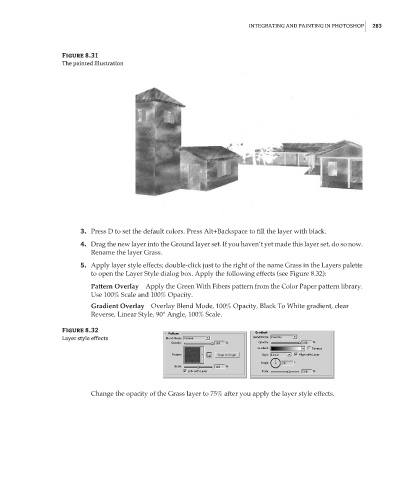Page 299 - Enhancing CAD Drawings with Photoshop
P. 299
4386.book Page 283 Monday, November 15, 2004 3:27 PM
INTEGRATING AND PAINTING IN PHOTOSHOP 283
Figure 8.31
The painted Illustration
3. Press D to set the default colors. Press Alt+Backspace to fill the layer with black.
4. Drag the new layer into the Ground layer set. If you haven’t yet made this layer set, do so now.
Rename the layer Grass.
5. Apply layer style effects; double-click just to the right of the name Grass in the Layers palette
to open the Layer Style dialog box. Apply the following effects (see Figure 8.32):
Pattern Overlay Apply the Green With Fibers pattern from the Color Paper pattern library.
Use 100% Scale and 100% Opacity.
Gradient Overlay Overlay Blend Mode, 100% Opacity, Black To White gradient, clear
Reverse, Linear Style, 90° Angle, 100% Scale.
Figure 8.32
Layer style effects
Change the opacity of the Grass layer to 75% after you apply the layer style effects.