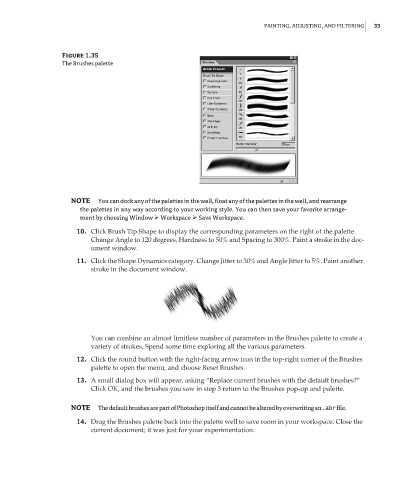Page 50 - Enhancing CAD Drawings with Photoshop
P. 50
4386.book Page 33 Monday, November 15, 2004 3:27 PM
PAINTING, ADJUSTING, AND FILTERING 33
Figure 1.35
The Brushes palette
NOTE You can dock any of the palettes in the well, float any of the palettes in the well, and rearrange
the palettes in any way according to your working style. You can then save your favorite arrange-
ment by choosing Window Workspace Save Workspace.
10. Click Brush Tip Shape to display the corresponding parameters on the right of the palette.
Change Angle to 120 degrees, Hardness to 50% and Spacing to 300%. Paint a stroke in the doc-
ument window.
11. Click the Shape Dynamics category. Change Jitter to 30% and Angle Jitter to 5%. Paint another
stroke in the document window.
You can combine an almost limitless number of parameters in the Brushes palette to create a
variety of strokes. Spend some time exploring all the various parameters.
12. Click the round button with the right-facing arrow icon in the top-right corner of the Brushes
palette to open the menu, and choose Reset Brushes.
13. A small dialog box will appear, asking “Replace current brushes with the default brushes?”
Click OK, and the brushes you saw in step 3 return to the Brushes pop-up and palette.
NOTE The default brushes are part of Photoshop itself and cannot be altered by overwriting an .abr file.
14. Drag the Brushes palette back into the palette well to save room in your workspace. Close the
current document; it was just for your experimentation.