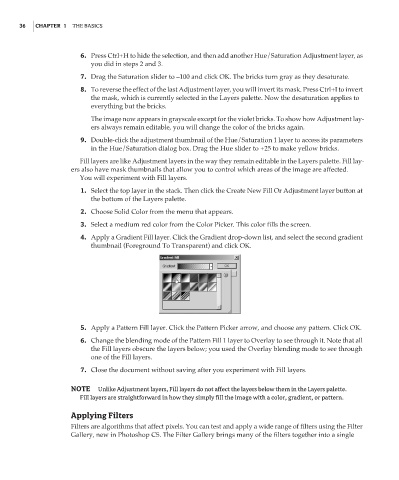Page 53 - Enhancing CAD Drawings with Photoshop
P. 53
4386.book Page 36 Monday, November 15, 2004 3:27 PM
36 CHAPTER 1 THE BASICS
6. Press Ctrl+H to hide the selection, and then add another Hue/Saturation Adjustment layer, as
you did in steps 2 and 3.
7. Drag the Saturation slider to –100 and click OK. The bricks turn gray as they desaturate.
8. To reverse the effect of the last Adjustment layer, you will invert its mask. Press Ctrl+I to invert
the mask, which is currently selected in the Layers palette. Now the desaturation applies to
everything but the bricks.
The image now appears in grayscale except for the violet bricks. To show how Adjustment lay-
ers always remain editable, you will change the color of the bricks again.
9. Double-click the adjustment thumbnail of the Hue/Saturation 1 layer to access its parameters
in the Hue/Saturation dialog box. Drag the Hue slider to +25 to make yellow bricks.
Fill layers are like Adjustment layers in the way they remain editable in the Layers palette. Fill lay-
ers also have mask thumbnails that allow you to control which areas of the image are affected.
You will experiment with Fill layers.
1. Select the top layer in the stack. Then click the Create New Fill Or Adjustment layer button at
the bottom of the Layers palette.
2. Choose Solid Color from the menu that appears.
3. Select a medium red color from the Color Picker. This color fills the screen.
4. Apply a Gradient Fill layer. Click the Gradient drop-down list, and select the second gradient
thumbnail (Foreground To Transparent) and click OK.
5. Apply a Pattern Fill layer. Click the Pattern Picker arrow, and choose any pattern. Click OK.
6. Change the blending mode of the Pattern Fill 1 layer to Overlay to see through it. Note that all
the Fill layers obscure the layers below; you used the Overlay blending mode to see through
one of the Fill layers.
7. Close the document without saving after you experiment with Fill layers.
NOTE Unlike Adjustment layers, Fill layers do not affect the layers below them in the Layers palette.
Fill layers are straightforward in how they simply fill the image with a color, gradient, or pattern.
Applying Filters
Filters are algorithms that affect pixels. You can test and apply a wide range of filters using the Filter
Gallery, new in Photoshop CS. The Filter Gallery brings many of the filters together into a single