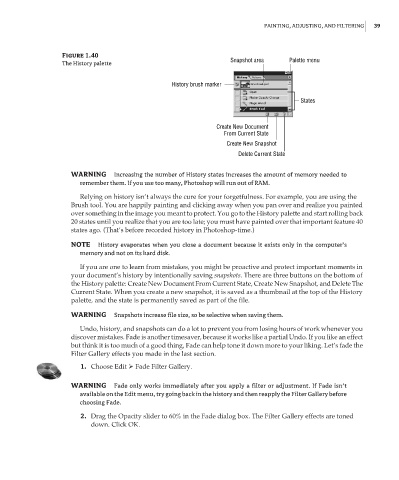Page 56 - Enhancing CAD Drawings with Photoshop
P. 56
4386.book Page 39 Monday, November 15, 2004 3:27 PM
PAINTING, ADJUSTING, AND FILTERING 39
Figure 1.40
Snapshot area Palette menu
The History palette
History brush marker
States
Create New Document
From Current State
Create New Snapshot
Delete Current State
WARNING Increasing the number of History states increases the amount of memory needed to
remember them. If you use too many, Photoshop will run out of RAM.
Relying on history isn’t always the cure for your forgetfulness. For example, you are using the
Brush tool. You are happily painting and clicking away when you pan over and realize you painted
over something in the image you meant to protect. You go to the History palette and start rolling back
20 states until you realize that you are too late; you must have painted over that important feature 40
states ago. (That’s before recorded history in Photoshop-time.)
NOTE History evaporates when you close a document because it exists only in the computer’s
memory and not on its hard disk.
If you are one to learn from mistakes, you might be proactive and protect important moments in
your document’s history by intentionally saving snapshots. There are three buttons on the bottom of
the History palette: Create New Document From Current State, Create New Snapshot, and Delete The
Current State. When you create a new snapshot, it is saved as a thumbnail at the top of the History
palette, and the state is permanently saved as part of the file.
WARNING Snapshots increase file size, so be selective when saving them.
Undo, history, and snapshots can do a lot to prevent you from losing hours of work whenever you
discover mistakes. Fade is another timesaver, because it works like a partial Undo. If you like an effect
but think it is too much of a good thing, Fade can help tone it down more to your liking. Let’s fade the
Filter Gallery effects you made in the last section.
1. Choose Edit Fade Filter Gallery.
WARNING Fade only works immediately after you apply a filter or adjustment. If Fade isn’t
available on the Edit menu, try going back in the history and then reapply the Filter Gallery before
choosing Fade.
2. Drag the Opacity slider to 60% in the Fade dialog box. The Filter Gallery effects are toned
down. Click OK.