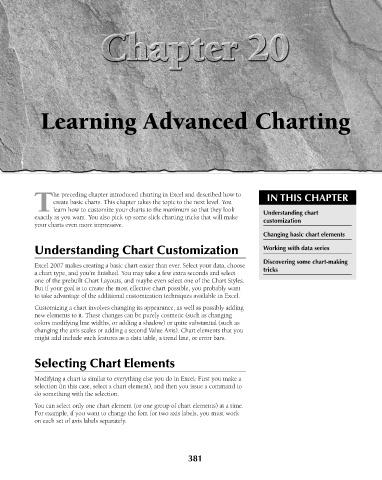Page 424 - Excel 2007 Bible
P. 424
26_044039 ch20.qxp 11/21/06 11:11 AM Page 381
Learning Advanced Charting
he preceding chapter introduced charting in Excel and described how to
create basic charts. This chapter takes the topic to the next level. You IN THIS CHAPTER
Tlearn how to customize your charts to the maximum so that they look Understanding chart
exactly as you want. You also pick up some slick charting tricks that will make customization
your charts even more impressive.
Changing basic chart elements
Understanding Chart Customization Working with data series
Discovering some chart-making
Excel 2007 makes creating a basic chart easier than ever. Select your data, choose
a chart type, and you’re finished. You may take a few extra seconds and select tricks
one of the prebuilt Chart Layouts, and maybe even select one of the Chart Styles.
But if your goal is to create the most effective chart possible, you probably want
to take advantage of the additional customization techniques available in Excel.
Customizing a chart involves changing its appearance, as well as possibly adding
new elements to it. These changes can be purely cosmetic (such as changing
colors modifying line widths, or adding a shadow) or quite substantial (such as
changing the axis scales or adding a second Value Axis). Chart elements that you
might add include such features as a data table, a trend line, or error bars.
Selecting Chart Elements
Modifying a chart is similar to everything else you do in Excel: First you make a
selection (in this case, select a chart element), and then you issue a command to
do something with the selection.
You can select only one chart element (or one group of chart elements) at a time.
For example, if you want to change the font for two axis labels, you must work
on each set of axis labels separately.
381