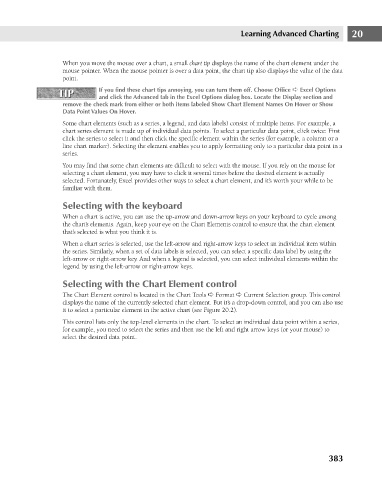Page 426 - Excel 2007 Bible
P. 426
26_044039 ch20.qxp 11/21/06 11:11 AM Page 383
When you move the mouse over a chart, a small chart tip displays the name of the chart element under the
mouse pointer. When the mouse pointer is over a data point, the chart tip also displays the value of the data
point.
If you find these chart tips annoying, you can turn them off. Choose Office ➪ Excel Options
TIP
TIP
and click the Advanced tab in the Excel Options dialog box. Locate the Display section and
remove the check mark from either or both items labeled Show Chart Element Names On Hover or Show
Data Point Values On Hover.
Some chart elements (such as a series, a legend, and data labels) consist of multiple items. For example, a
chart series element is made up of individual data points. To select a particular data point, click twice: First
click the series to select it and then click the specific element within the series (for example, a column or a
line chart marker). Selecting the element enables you to apply formatting only to a particular data point in a
series.
You may find that some chart elements are difficult to select with the mouse. If you rely on the mouse for
selecting a chart element, you may have to click it several times before the desired element is actually
selected. Fortunately, Excel provides other ways to select a chart element, and it’s worth your while to be
familiar with them.
Selecting with the keyboard Learning Advanced Charting 20
When a chart is active, you can use the up-arrow and down-arrow keys on your keyboard to cycle among
the chart’s elements. Again, keep your eye on the Chart Elements control to ensure that the chart element
that’s selected is what you think it is.
When a chart series is selected, use the left-arrow and right-arrow keys to select an individual item within
the series. Similarly, when a set of data labels is selected, you can select a specific data label by using the
left-arrow or right-arrow key. And when a legend is selected, you can select individual elements within the
legend by using the left-arrow or right-arrow keys.
Selecting with the Chart Element control
The Chart Element control is located in the Chart Tools ➪ Format ➪ Current Selection group. This control
displays the name of the currently selected chart element. But it’s a drop-down control, and you can also use
it to select a particular element in the active chart (see Figure 20.2).
This control lists only the top-level elements in the chart. To select an individual data point within a series,
for example, you need to select the series and then use the left and right arrow keys (or your mouse) to
select the desired data point.
383