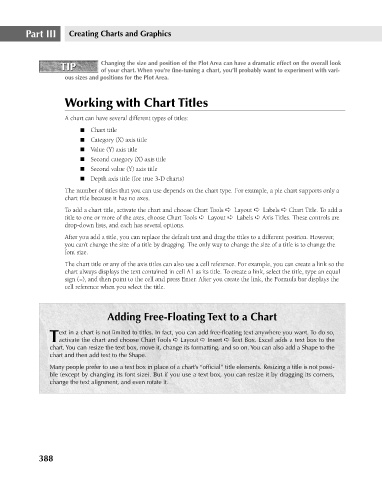Page 431 - Excel 2007 Bible
P. 431
26_044039 ch20.qxp 11/21/06 11:11 AM Page 388
Part III
Creating Charts and Graphics
Changing the size and position of the Plot Area can have a dramatic effect on the overall look
TIP
TIP
of your chart. When you’re fine-tuning a chart, you’ll probably want to experiment with vari-
ous sizes and positions for the Plot Area.
Working with Chart Titles
A chart can have several different types of titles:
n Chart title
n Category (X) axis title
n Value (Y) axis title
n Second category (X) axis title
n Second value (Y) axis title
n Depth axis title (for true 3-D charts)
The number of titles that you can use depends on the chart type. For example, a pie chart supports only a
chart title because it has no axes.
To add a chart title, activate the chart and choose Chart Tools ➪ Layout ➪ Labels ➪ Chart Title. To add a
title to one or more of the axes, choose Chart Tools ➪ Layout ➪ Labels ➪ Axis Titles. These controls are
drop-down lists, and each has several options.
After you add a title, you can replace the default text and drag the titles to a different position. However,
you can’t change the size of a title by dragging. The only way to change the size of a title is to change the
font size.
The chart title or any of the axis titles can also use a cell reference. For example, you can create a link so the
chart always displays the text contained in cell A1 as its title. To create a link, select the title, type an equal
sign (=), and then point to the cell and press Enter. After you create the link, the Formula bar displays the
cell reference when you select the title.
Adding Free-Floating Text to a Chart
ext in a chart is not limited to titles. In fact, you can add free-floating text anywhere you want. To do so,
Tactivate the chart and choose Chart Tools ➪ Layout ➪ Insert ➪ Text Box. Excel adds a text box to the
chart. You can resize the text box, move it, change its formatting, and so on. You can also add a Shape to the
chart and then add text to the Shape.
Many people prefer to use a text box in place of a chart’s “official” title elements. Resizing a title is not possi-
ble (except by changing its font size). But if you use a text box, you can resize it by dragging its corners,
change the text alignment, and even rotate it.
388