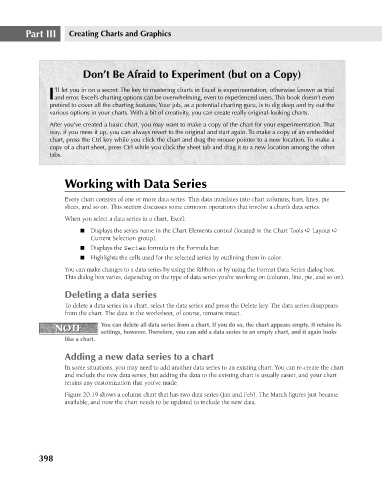Page 441 - Excel 2007 Bible
P. 441
26_044039 ch20.qxp 11/21/06 11:11 AM Page 398
Part III
Creating Charts and Graphics
Don’t Be Afraid to Experiment (but on a Copy)
’ll let you in on a secret: The key to mastering charts in Excel is experimentation, otherwise known as trial
Iand error. Excel’s charting options can be overwhelming, even to experienced users. This book doesn’t even
pretend to cover all the charting features. Your job, as a potential charting guru, is to dig deep and try out the
various options in your charts. With a bit of creativity, you can create really original-looking charts.
After you’ve created a basic chart, you may want to make a copy of the chart for your experimentation. That
way, if you mess it up, you can always revert to the original and start again. To make a copy of an embedded
chart, press the Ctrl key while you click the chart and drag the mouse pointer to a new location. To make a
copy of a chart sheet, press Ctrl while you click the sheet tab and drag it to a new location among the other
tabs.
Working with Data Series
Every chart consists of one or more data series. This data translates into chart columns, bars, lines, pie
slices, and so on. This section discusses some common operations that involve a chart’s data series.
When you select a data series in a chart, Excel:
n Displays the series name in the Chart Elements control (located in the Chart Tools ➪ Layout ➪
Current Selection group).
n Displays the Series formula in the Formula bar.
n Highlights the cells used for the selected series by outlining them in color.
You can make changes to a data series by using the Ribbon or by using the Format Data Series dialog box.
This dialog box varies, depending on the type of data series you’re working on (column, line, pie, and so on).
Deleting a data series
To delete a data series in a chart, select the data series and press the Delete key. The data series disappears
from the chart. The data in the worksheet, of course, remains intact.
NOTE You can delete all data series from a chart. If you do so, the chart appears empty. It retains its
NOTE
settings, however. Therefore, you can add a data series to an empty chart, and it again looks
like a chart.
Adding a new data series to a chart
In some situations, you may need to add another data series to an existing chart. You can re-create the chart
and include the new data series, but adding the data to the existing chart is usually easier, and your chart
retains any customization that you’ve made.
Figure 20.19 shows a column chart that has two data series (Jan and Feb). The March figures just became
available, and now the chart needs to be updated to include the new data.
398