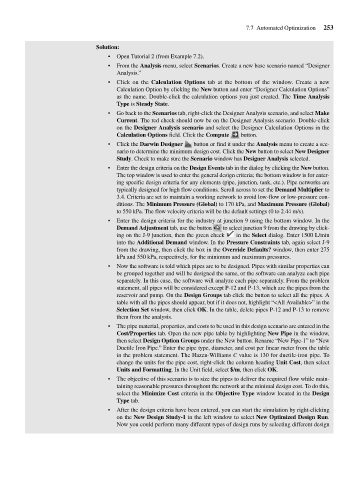Page 293 - Fair, Geyer, and Okun's Water and wastewater engineering : water supply and wastewater removal
P. 293
JWCL344_ch07_230-264.qxd 8/2/10 8:44 PM Page 253
7.7 Automated Optimization 253
Solution:
• Open Tutorial 2 (from Example 7.2).
• From the Analysis menu, select Scenarios. Create a new base scenario named “Designer
Analysis.”
• Click on the Calculation Options tab at the bottom of the window. Create a new
Calculation Option by clicking the New button and enter “Designer Calculation Options”
as the name. Double-click the calculation options you just created. The Time Analysis
Type is Steady State.
• Go back to the Scenarios tab, right-click the Designer Analysis scenario, and select Make
Current. The red check should now be on the Designer Analysis scenario. Double-click
on the Designer Analysis scenario and select the Designer Calculation Options in the
Calculation Options field. Click the Compute button.
• Click the Darwin Designer button or find it under the Analysis menu to create a sce-
nario to determine the minimum design cost. Click the New button to select New Designer
Study. Check to make sure the Scenario window has Designer Analysis selected.
• Enter the design criteria on the Design Events tab in the dialog by clicking the New button.
The top window is used to enter the general design criteria; the bottom window is for enter-
ing specific design criteria for any elements (pipe, junction, tank, etc.). Pipe networks are
typically designed for high flow conditions. Scroll across to set the Demand Multiplier to
3.4. Criteria are set to maintain a working network to avoid low-flow or low-pressure con-
ditions. The Minimum Pressure (Global) to 170 kPa, and Maximum Pressure (Global)
to 550 kPa. The flow velocity criteria will be the default settings (0 to 2.44 m/s).
• Enter the design criteria for the industry at junction 9 using the bottom window. In the
Demand Adjustment tab, use the button to select junction 9 from the drawing by click-
ing on the J-9 junction, then the green check in the Select dialog. Enter 1500 L/min
into the Additional Demand window. In the Pressure Constraints tab, again select J-9
from the drawing, then click the box in the Override Defaults? window, then enter 275
kPa and 550 kPa, respectively, for the minimum and maximum pressures.
• Now the software is told which pipes are to be designed. Pipes with similar properties can
be grouped together and will be designed the same, or the software can analyze each pipe
separately. In this case, the software will analyze each pipe separately. From the problem
statement, all pipes will be considered except P-12 and P-13, which are the pipes from the
reservoir and pump. On the Design Groups tab click the button to select all the pipes. A
table with all the pipes should appear, but if it does not, highlight “<All Available>” in the
Selection Set window, then click OK. In the table, delete pipes P-12 and P-13 to remove
them from the analysis.
• The pipe material, properties, and costs to be used in this design scenario are entered in the
Cost/Properties tab. Open the new pipe table by highlighting New Pipe in the window,
then select Design Option Groups under the New button. Rename “New Pipe-1” to “New
Ductile Iron Pipe.” Enter the pipe type, diameter, and cost per linear meter from the table
in the problem statement. The Hazen-Williams C value is 130 for ductile-iron pipe. To
change the units for the pipe cost, right-click the column heading Unit Cost, then select
Units and Formatting. In the Unit field, select $/m, then click OK.
• The objective of this scenario is to size the pipes to deliver the required flow while main-
taining reasonable pressures throughout the network at the minimal design cost. To do this,
select the Minimize Cost criteria in the Objective Type window located in the Design
Type tab.
• After the design criteria have been entered, you can start the simulation by right-clicking
on the New Design Study-1 in the left window to select New Optimized Design Run.
Now you could perform many different types of design runs by selecting different design