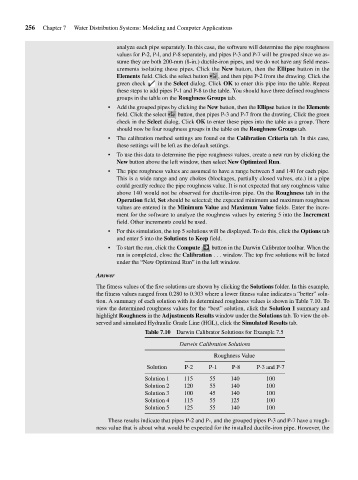Page 296 - Fair, Geyer, and Okun's Water and wastewater engineering : water supply and wastewater removal
P. 296
JWCL344_ch07_230-264.qxd 8/2/10 8:44 PM Page 256
256 Chapter 7 Water Distribution Systems: Modeling and Computer Applications
analyze each pipe separately. In this case, the software will determine the pipe roughness
values for P-2, P-l, and P-8 separately, and pipes P-3 and P-7 will be grouped since we as-
sume they are both 200-mm (8-in.) ductile-iron pipes, and we do not have any field meas-
urements isolating these pipes. Click the New button, then the Ellipse button in the
Elements field. Click the select button , and then pipe P-2 from the drawing. Click the
green check in the Select dialog. Click OK to enter this pipe into the table. Repeat
these steps to add pipes P-1 and P-8 to the table. You should have three defined roughness
groups in the table on the Roughness Groups tab.
• Add the grouped pipes by clicking the New button, then the Ellipse button in the Elements
field. Click the select button, then pipes P-3 and P-7 from the drawing. Click the green
check in the Select dialog. Click OK to enter these pipes into the table as a group. There
should now be four roughness groups in the table on the Roughness Groups tab.
• The calibration method settings are found on the Calibration Criteria tab. In this case,
these settings will be left as the default settings.
• To use this data to determine the pipe roughness values, create a new run by clicking the
New button above the left window, then select New Optimized Run.
• The pipe roughness values are assumed to have a range between 5 and 140 for each pipe.
This is a wide range and any chokes (blockages, partially closed valves, etc.) in a pipe
could greatly reduce the pipe roughness value. It is not expected that any roughness value
above 140 would not be observed for ductile-iron pipe. On the Roughness tab in the
Operation field, Set should be selected; the expected minimum and maximum roughness
values are entered in the Minimum Value and Maximum Value fields. Enter the incre-
ment for the software to analyze the roughness values by entering 5 into the Increment
field. Other increments could be used.
• For this simulation, the top 5 solutions will be displayed. To do this, click the Options tab
and enter 5 into the Solutions to Keep field.
• To start the run, click the Compute button in the Darwin Calibrator toolbar. When the
run is completed, close the Calibration . . . window. The top five solutions will be listed
under the “New Optimized Run” in the left window.
Answer
The fitness values of the five solutions are shown by clicking the Solutions folder. In this example,
the fitness values ranged from 0.280 to 0.303 where a lower fitness value indicates a “better” solu-
tion. A summary of each solution with its determined roughness values is shown in Table 7.10. To
view the determined roughness values for the “best” solution, click the Solution 1 summary and
highlight Roughness in the Adjustments Results window under the Solutions tab. To view the ob-
served and simulated Hydraulic Grade Line (HGL), click the Simulated Results tab.
Table 7.10 Darwin Calibrator Solutions for Example 7.5
Darwin Calibration Solutions
Roughness Value
Solution P-2 P-1 P-8 P-3 and P-7
Solution 1 115 55 140 100
Solution 2 120 55 140 100
Solution 3 100 45 140 100
Solution 4 115 55 125 100
Solution 5 125 55 140 100
These results indicate that pipes P-2 and P-, and the grouped pipes P-3 and P-7 have a rough-
ness value that is about what would be expected for the installed ductile-iron pipe. However, the