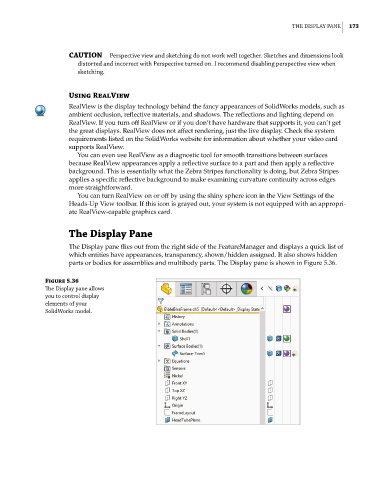Page 204 - Mastering SolidWorks
P. 204
|
the Display pane 173
CAUTION perspective view and sketching do not work well together. sketches and dimensions look
distorted and incorrect with perspective turned on. i recommend disabling perspective view when
sketching.
Using RealView
RealView is the display technology behind the fancy appearances of SolidWorks models, such as
ambient occlusion, reflective materials, and shadows. The reflections and lighting depend on
RealView. If you turn off RealView or if you don’t have hardware that supports it, you can’t get
the great displays. RealView does not affect rendering, just the live display. Check the system
requirements listed on the SolidWorks website for information about whether your video card
supports RealView.
You can even use RealView as a diagnostic tool for smooth transitions between surfaces
because RealView appearances apply a reflective surface to a part and then apply a reflective
background. This is essentially what the Zebra Stripes functionality is doing, but Zebra Stripes
applies a specific reflective background to make examining curvature continuity across edges
more straightforward.
You can turn RealView on or off by using the shiny sphere icon in the View Settings of the
Heads-Up View toolbar. If this icon is grayed out, your system is not equipped with an appropri-
ate RealView-capable graphics card.
The Display Pane
The Display pane flies out from the right side of the FeatureManager and displays a quick list of
which entities have appearances, transparency, shown/hidden assigned. It also shows hidden
parts or bodies for assemblies and multibody parts. The Display pane is shown in Figure 5.36.
Figure 5.36
The Display pane allows
you to control display
elements of your
solidWorks model.