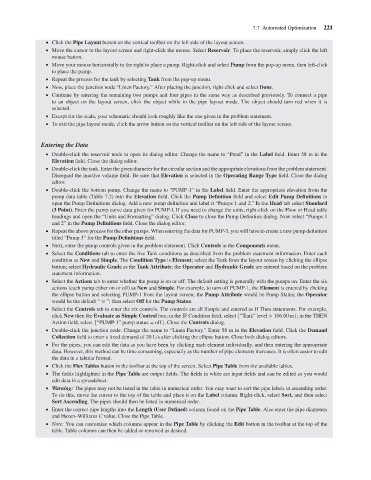Page 243 - Water Engineering Hydraulics, Distribution and Treatment
P. 243
Move the cursor to the layout screen and right-click the mouse. Select Reservoir. To place the reservoir, simply click the left
mouse button.
Move your mouse horizontally to the right to place a pump. Right-click and select Pump from the pop-up menu, then left-click
to place the pump.
Repeat the process for the tank by selecting Tank from the pop-up menu.
Now, place the junction node “Linen Factory.” After placing the junction, right-click and select Done.
Continue by entering the remaining two pumps and four pipes in the same way as described previously. To connect a pipe
to an object on the layout screen, click the object while in the pipe layout mode. The object should turn red when it is
selected.
Except for the scale, your schematic should look roughly like the one given in the problem statement.
To exit the pipe layout mode, click the arrow button on the vertical toolbar on the left side of the layout screen.
Click the Pipe Layout button on the vertical toolbar on the left side of the layout screen. 7.7 Automated Optimization 221
Entering the Data
Double-click the reservoir node to open its dialog editor. Change the name to “Pond” in the Label field. Enter 58 m in the
Elevation field. Close the dialog editor.
Double-click the tank. Enter the given diameter for the circular section and the appropriate elevations from the problem statement.
Disregard the inactive volume field. Be sure that Elevation is selected in the Operating Range Type field. Close the dialog
editor.
Double-click the bottom pump. Change the name to “PUMP-1” in the Label field. Enter the appropriate elevation from the
pump data table (Table 7.2) into the Elevation field. Click the Pump Definition field and select Edit Pump Definitions to
open the Pump Definitions dialog. Add a new pump definition and label it “Pumps 1 and 2.” In the Head tab select Standard
(3 Point). Enter the pump curve data given for PUMP-l. If you need to change the units, right-click on the Flow or Head table
headings and open the “Units and Formatting” dialog. Click Close to close the Pump Definition dialog. Now select “Pumps 1
and2”inthe Pump Definitions field. Close the dialog editor.
Repeat the above process for the other pumps. When entering the data for PUMP-3, you will have to create a new pump definition
titled “Pump 3” for the Pump Definitions field.
Next, enter the pump controls given in the problem statement. Click Controls in the Components menu.
Select the Conditions tab to enter the five Tank conditions as described from the problem statement information. Enter each
condition as New and Simple.The Condition Type is Element; select the Tank from the layout screen by clicking the ellipse
button; select Hydraulic Grade as the Tank Attribute;the Operator and Hydraulic Grade are entered based on the problem
statement information.
Select the Actions tab to enter whether the pump is on or off. The default setting is generally with the pumps on. Enter the six
actions (each pump either on or off) as New and Simple. For example, to turn off PUMP-1, the Element is entered by clicking
the ellipse button and selecting PUMP-1 from the layout screen; the Pump Attribute would be Pump Status; the Operator
would be the default “ = ”; then select Off for the Pump Status.
Select the Controls tab to enter the six controls. The controls are all Simple and entered as If Then statements. For example,
click New then the Evaluate as Simple Control box; in the IF Condition field, select {“Tank” level > 106.00 m}; in the THEN
Action field, select {“PUMP-1” pump status = off}. Close the Controls dialog.
Double-click the junction node. Change the name to “Linen Factory.” Enter 58 m in the Elevation field. Click the Demand
Collection field to enter a fixed demand of 20 L/s after clicking the ellipse button. Close both dialog editors.
For the pipes, you can edit the data as you have been by clicking each element individually, and then entering the appropriate
data. However, this method can be time consuming, especially as the number of pipe elements increases. It is often easier to edit
the data in a tabular format.
Click the Flex Tables button in the toolbar at the top of the screen. Select Pipe Table from the available tables.
The fields highlighted in the Pipe Table are output fields. The fields in white are input fields and can be edited as you would
edit data in a spreadsheet.
Warning: The pipes may not be listed in the table in numerical order. You may want to sort the pipe labels in ascending order.
To do this, move the cursor to the top of the table and place it on the Label column. Right-click, select Sort, and then select
Sort Ascending. The pipes should then be listed in numerical order.
Enter the correct pipe lengths into the Length (User Defined) column found on the Pipe Table. Also enter the pipe diameters
and Hazen–Williams C value. Close the Pipe Table.
Note: You can customize which columns appear in the Pipe Table by clicking the Edit button in the toolbar at the top of the
table. Table columns can then be added or removed as desired.