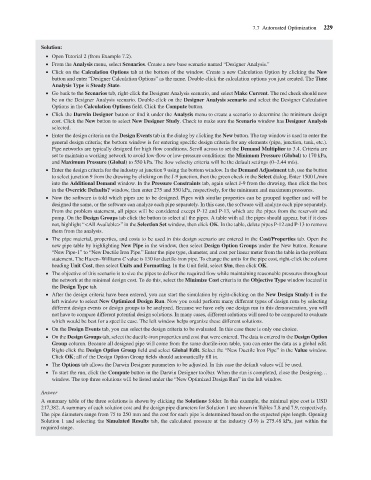Page 251 - Water Engineering Hydraulics, Distribution and Treatment
P. 251
Solution:
Open Tutorial 2 (from Example 7.2).
From the Analysis menu, select Scenarios. Create a new base scenario named “Designer Analysis.”
Clickonthe Calculation Options tab at the bottom of the window. Create a new Calculation Option by clicking the New
button and enter “Designer Calculation Options” as the name. Double-click the calculation options you just created. The Time
Analysis Type is Steady State.
Go back to the Scenarios tab, right-click the Designer Analysis scenario, and select Make Current. The red check should now
be on the Designer Analysis scenario. Double-click on the Designer Analysis scenario and select the Designer Calculation
Options in the Calculation Options field. Click the Compute button.
Click the Darwin Designer button or find it under the Analysis menu to create a scenario to determine the minimum design
cost. Click the New button to select New Designer Study. Check to make sure the Scenario window has Designer Analysis
selected. 7.7 Automated Optimization 229
Enter the design criteria on the Design Events tab in the dialog by clicking the New button. The top window is used to enter the
general design criteria; the bottom window is for entering specific design criteria for any elements (pipe, junction, tank, etc.).
Pipe networks are typically designed for high flow conditions. Scroll across to set the Demand Multiplier to 3.4. Criteria are
set to maintain a working network to avoid low-flow or low-pressure conditions: the Minimum Pressure (Global) to 170 kPa,
and Maximum Pressure (Global) to 550 kPa. The flow velocity criteria will be the default settings (0–2.44 m/s).
Enter the design criteria for the industry at junction 9 using the bottom window. In the Demand Adjustment tab, use the button
to select junction 9 from the drawing by clicking on the J-9 junction, then the green check in the Select dialog. Enter 1500 L/min
into the Additional Demand window. In the Pressure Constraints tab, again select J-9 from the drawing, then click the box
in the Override Defaults? window, then enter 275 and 550 kPa, respectively, for the minimum and maximum pressures.
Now the software is told which pipes are to be designed. Pipes with similar properties can be grouped together and will be
designed the same, or the software can analyze each pipe separately. In this case, the software will analyze each pipe separately.
From the problem statement, all pipes will be considered except P-12 and P-13, which are the pipes from the reservoir and
pump. On the Design Groups tab click the button to select all the pipes. A table with all the pipes should appear, but if it does
not, highlight “<All Available>”inthe Selection Set window, then click OK. In the table, delete pipes P-12 and P-13 to remove
them from the analysis.
The pipe material, properties, and costs to be used in this design scenario are entered in the Cost/Properties tab. Open the
new pipe table by highlighting New Pipe in the window, then select Design Option Groups under the New button. Rename
“New Pipe-1” to “New Ductile Iron Pipe.” Enter the pipe type, diameter, and cost per linear meter from the table in the problem
statement. The Hazen–Williams C value is 130 for ductile-iron pipe. To change the units for the pipe cost, right-click the column
heading Unit Cost, then select Units and Formatting. In the Unit field, select $/m, then click OK.
The objective of this scenario is to size the pipes to deliver the required flow while maintaining reasonable pressures throughout
the network at the minimal design cost. To do this, select the Minimize Cost criteria in the Objective Type window located in
the Design Type tab.
After the design criteria have been entered, you can start the simulation by right-clicking on the New Design Study-1 in the
left window to select New Optimized Design Run. Now you could perform many different types of design runs by selecting
different design events or design groups to be analyzed. Because we have only one design run in this demonstration, you will
not have to compare different potential design solutions. In many cases, different solutions will need to be compared to evaluate
which would be best for a specific case. The left window helps organize these different solutions.
On the Design Events tab, you can select the design criteria to be evaluated. In this case there is only one choice.
On the Design Groups tab, select the ductile-iron properties and cost that were entered. The data is entered in the Design Option
Group column. Because all designed pipe will come from the same ductile-iron table, you can enter the data as a global edit.
Right-click the Design Option Group field and select Global Edit. Select the “New Ductile Iron Pipe” in the Value window.
Click OK; all of the Design Option Group fields should automatically fill in.
The Options tab allows the Darwin Designer parameters to be adjusted. In this case the default values will be used.
To start the run, click the Compute button in the Darwin Designer toolbar. When the run is completed, close the Designing…
window. The top three solutions will be listed under the “New Optimized Design Run” in the left window.
Answer
A summary table of the three solutions is shown by clicking the Solutions folder. In this example, the minimal pipe cost is USD
217,382. A summary of each solution cost and the design pipe diameters for Solution 1 are shown in Tables 7.8 and 7.9, respectively.
The pipe diameters range from 75 to 250 mm and the cost for each pipe is determined based on the expected pipe length. Opening
Solution 1 and selecting the Simulated Results tab, the calculated pressure at the industry (J-9) is 275.48 kPa, just within the
required range.