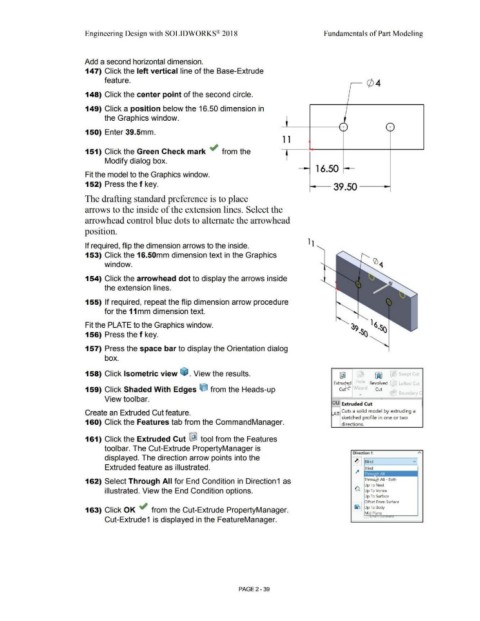Page 111 - Subyek Computer Aided Design - [David Planchard] Engineering Design with SOLIDWORKS
P. 111
Engineering Design with SOLIDWORKS® 2018 Fundamentals of Part Modeling
Add a second horizontal dimension.
147) Click the left vertical line of the Base-Extrude
feature.
148) Click the center point of the second circle.
149) Click a position below the 16.50 dimension in
the Graphics window.
-- -
--'---+----+-: + ) ( + )
150) Enter 39.Smm. --
1 1
151) Click the Green Check mark ~ from the t
Modify dialog box.
16.50 ~
Fit the model to the Graphics window.
152) Press the f key. i---- 39 .50 - ~
The drafting standard preference is to place
arrows to the inside of the extension lines. Select the
arrowhead control blue dots to alternate the arrowhead
position.
If required, flip the dimension arrows to the inside.
153) Click the 16.SOmm dimension text in the Graphics
window.
154) Click the arrowhead dot to display the arrows inside
the extension lines.
155) If required, repeat the flip dimension arrow procedure
for the 11 mm dimension text.
Fit the PLATE to the Graphics window.
156) Press the f key.
157) Press the space bar to display the Orientation dialog
box.
158) Click Isometric view ~ . View the results. @] ~ Swept Cut
ExtrucM._d 1-iole Revolved Lofted Cut
159) Click Shaded With Edges t:l from the Heads-up Curs'" W1za•d Cut
... Boundary C
View toolbar.
OLI Extruded Cut
Create an Extruded Cut feature. AT Cuts a solid model by extruding a
sketched profile in one or two
160) Click the Features tab from the CommandManager. directions.
161) Click the Extruded Cut I&! tool from the Features
toolbar. The Cut-Extrude PropertyManager is
Direction 1
displayed. The direction arrow points into the
~ f--Bli_nd _____ v
Extruded feature as illustrated. Blind
162) Select Through All for End Condition in Direction1 as Thro
Up To Next
illustrated. View the End Condition options. G Up To Vertex
Up To Surface
~ Offset From Surface
163) Click OK ~ from the Cut-Extrude PropertyManager. ~ UpToBody
Mid Plane
Cut-Extrude1 is displayed in the FeatureManager.
PAGE2 - 39