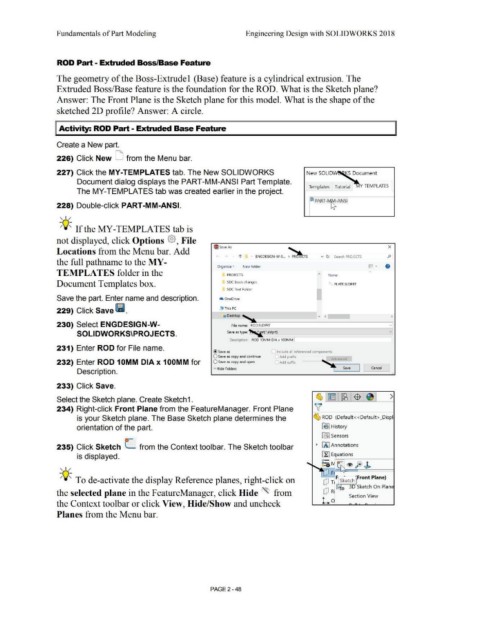Page 120 - Subyek Computer Aided Design - [David Planchard] Engineering Design with SOLIDWORKS
P. 120
Fundamentals of Part Modeling Engineering Design with SOLIDWORKS 2018
ROD Part - Extruded Boss/Base Feature
The geometry of the Boss-Extrudel (Base) feature is a cylindrical extrusion. The
Extruded Boss/Base feature is the foundation for the ROD. What is the Sketch plane?
Answer: The Front Plane is the Sketch plane for this model. What is the shape of the
sketched 20 profile? Answer: A circle.
I Activity: ROD Part - Extruded Base Feature
Create a New part.
226) Click New LI from the Menu bar.
227) Click the MY-TEMPLATES tab. The New SOLIDWORKS New SOLIDW S Document
Document dialog displays the PART-MM-ANSI Part Template.
Templates Tutorial Y-TEMPLATES
The MY-TEMPLATES tab was created earlier in the project.
~ PART-1$-ANSI
228) Double-click PART-MM-ANSI.
, 1 /
;Q~ If the MY-TEMPLATES tab is
not displayed, click Options @, File
~ Save As '-._.. x
Locations from the Menu bar. Add
1' • ENGDESIGN-W-S... > PR31bs v b Search PROJECTS
the full pathname to the MY -
Organize • New folder IF- • •
TEMPLATES folder in the PROJECTS A Name
Document Templates box. SOC book changes 1 1 PLATE.SLDPRT
SOC Text Folder
Save the part. Enter name and description. & OneDrive I
229) Click Save Ii. .. This PC
• Desktop " ( )
- ~ --------------,
230) Select ENGDESIGN-W- File name: ROD.SLDPRT v
SOLIDWORKS\PROJ ECTS. Save as type: ~ rt;- '.s-ldp-rt)---,-----------v
Description: ROD 10MM DIA x 100MM I
231) Enter ROD for File name.
@Save as Include all referenced components
O Save as copy and continue Add prefix
232) Enter ROD 1 OMM DIA x 1 OOMM for O Save as copy and open Add suffix
· Hide Folders Save Cancel
Description.
233) Click Save.
Select the Sketch plane. Create Sketch 1. ~1~ 1~1$ 1~1 >
234) Right-click Front Plane from the FeatureManager. Front Plane v
is your Sketch plane. The Base Sketch plane determines the ~ ROD (Default< <Default> _Displ
orientation of the part. 891 History
tfl:I Sensors
235) Click Sketch C from the Context toolbar. The Sketch toolbar • fA I Annotations
is displayed. ~ Equations
~:i [G] ® ft) ~
, 1 /
: F
;Q~ To de-activate the display Reference planes, right-click on dJ T F,--,Sk~etc--rh Front Plane_)
cP R : 0 3D Sketch On Plan
the selected plane in the F eatureManager, click Hide '\. from L Section View
the Context tool bar or click View, Hide/Show and uncheck
Planes from the Menu bar.
PAGE 2 - 48