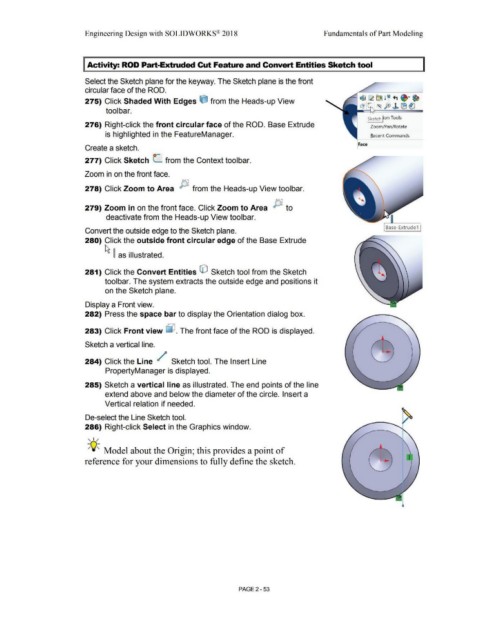Page 125 - Subyek Computer Aided Design - [David Planchard] Engineering Design with SOLIDWORKS
P. 125
Engineering Design with SOLIDWORKS® 2018 Fundamentals of Part Modeling
I Activity: ROD Part-Extruded Cut Feature and Convert Entities Sketch tool
Select the Sketch plane for the keyway. The Sketch plane is the front
circular face of the ROD.
~ t$ @J 9 l ~ ., .T ~
275) Click Shaded With Edges e from the Heads-up View ~~ '~ fe) ~ (B ~
tool bar.
I Sketch lion Tools
276) Right-click the front circular face of the ROD. Base Extrude Zoom/Pan/Rotate
is highlighted in the FeatureManager. Recent Commands
Face
Create a sketch.
277) Click Sketch L from the Context toolbar.
Zoom in on the front face.
278) Click Zoom to Area µ from the Heads-up View toolbar.
Ir='.,
279) Zoom in on the front face. Click Zoom to Area P to
deactivate from the Heads-up View toolbar.
Base-Extrude1
Convert the outside edge to the Sketch plane.
280) Click the outside front circular edge of the Base Extrude
~ ~ as illustrated.
281) Click the Convert Entities G) Sketch tool from the Sketch
toolbar. The system extracts the outside edge and positions it
on the Sketch plane.
Display a Front view.
282) Press the space bar to display the Orientation dialog box.
283) Click Front view ~ . The front face of the ROD is displayed.
Sketch a vertical line.
284) Click the Line / Sketch tool. The Insert Line
PropertyManager is displayed.
285) Sketch a vertical line as illustrated. The end points of the line
extend above and below the diameter of the circle. Insert a
Vertical relation if needed.
De-select the Line Sketch tool.
286) Right-click Select in the Graphics window.
, ,/
-;Q~ Model about the Origin; this provides a point of
reference for your dimensions to fully define the sketch.
PAGE 2 - 53