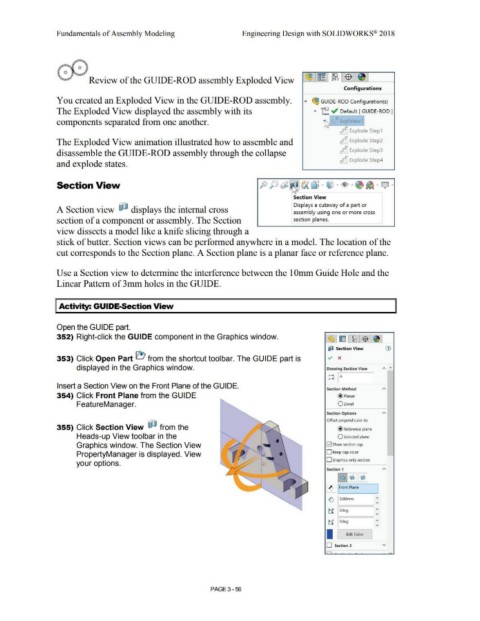Page 234 - Subyek Computer Aided Design - [David Planchard] Engineering Design with SOLIDWORKS
P. 234
Fundamentals of Assembly Modeling Engineering Design with SOLIDWORKS® 2018
Review of the GUIDE-ROD assembly Exploded View
Configurations
You created an Exploded View in the GUIDE-ROD assembly. .... ~ GUIDE- ROD Configuration(s)
The Exploded View displayed the assembly with its .... f.: .; Default [ GUIDE-ROD ]
components separated from one another. ~ ·' · ExplV1ew1 !
~ Explode Step1
The Exploded View animation illustrated how to assemble and ~ Explode Step2
disassemble the GUIDE-ROD assembly through the collapse Explode Step3
~ Explode Step4
and explode states.
Section View p p1~ ~ fA ~ · ® · ~ ·~~ · Q .
~ ~ ,
Section View
Displays a cutaway of a part or
A Section view ~ displays the internal cross assembly using one or more cross
section of a component or assembly. The Section section planes.
view dissects a model like a knife slicing through a
stick of butter. Section views can be performed anywhere in a model. The location of the
cut corresponds to the Section plane. A Section plane is a planar face or reference plane.
Use a Section view to determine the interference between the 1 Omm Guide Hole and the
Linear Pattern of 3mm holes in the GUIDE.
I Activity: GUIDE-Section View
Open the GUIDE part.
352) Right-click the GUIDE component in the Graphics window. (31 ~ I ~~I.$ l-8'1
iJ1 Section View (1)
353) Click Open Part e) from the shortcut toolbar. The GUIDE part is v' x
displayed in the Graphics window. Drawing Section View "' .,..
' IA
A-+1
A-+I I
Insert a Section View on the Front Plane of the GUIDE.
Section Method "'
354) Click Front Plane from the GUIDE @ Planar
FeatureManager. Ozonal
Section Options "'
Offset perpendicular to:
355) Click Section View f1l from the @ Reference plane
Heads-up View toolbar in the O Selected plane
Graphics window. The Section View [21 Show section cap
PropertyManager is displayed. View .-.__ • D Keep cap color -
•
•
. .
• • • ..
your options. . ' . D Graphics-only section
•
• Section 1
• "'
•
•
~ ~@]
I
~ !Front Plane
1:
(c, O.OOmm
tl Odeg 1:
ti Odeg I:
I
Edit Color
D Section 2 v
,--,
PAGE 3 - 56