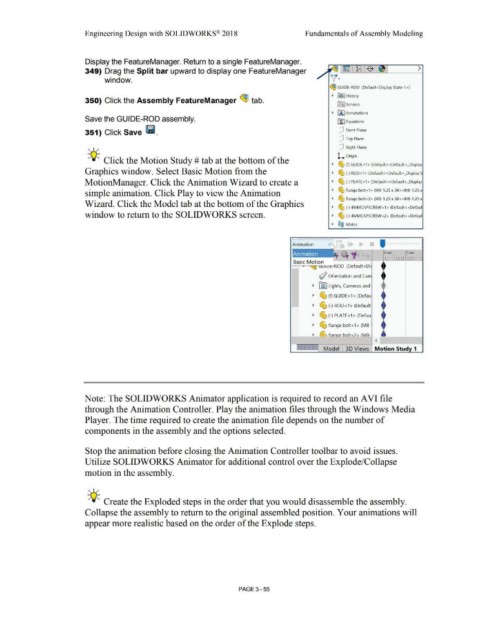Page 233 - Subyek Computer Aided Design - [David Planchard] Engineering Design with SOLIDWORKS
P. 233
Engineering Design with SOLIDWORKS® 2018 Fundamentals of Assembly Modeling
Display the FeatureManager. Return to a single FeatureManager.
>
349) Drag the Split bar upward to display one FeatureManager
window. ~~
~ GUIDE-ROD (Default <Display State-1 >)
• {€] History
350) Click the Assembly FeatureManager ~ tab.
(0:) Sensors
• IA] Annotations
Save the GUIDE-ROD assembly. tt:J Equations
351) Click Save lfli. dJ Front Plane
dJ Top Plane
dJ Right Plane
, 1 /
L. Origin
-;Q;. Click the Motion Study# tab at the bottom of the
~ ~ (f) GUIDE<1 > (Default<<Default> _Display
Graphics window. Select Basic Motion from the • ~ (-) ROD<1> (Default <<Default>_DisplayS
MotionManager. Click the Animation Wizard to create a ~ ~ (-) PLATE<1> (Default<<Default>_Display
simple animation. Click Play to view the Animation • ~ flange bolt<l> (M8-1.25 x 30<<M8-1.25 x
~ ~ flange bolt <2> (M8·1.25 x 30<<M8·1.25 x
Wizard. Click the Model tab at the bottom of the Graphics
• ~ (-) 4MMCAPSCREW <1> (Default<<Defaul
window to return to the SOLIDWORKS screen. • ~ (-) 4MMCAPSCREW<2> (Default<<Defaul
• ®@ Mates
. '
Animation
O sec 1 sec
1111 !11 11 111 111 1
Basic Motion
~ Orientation and Ca
~ [~ ] Lights, Cameras and
~ ~ (f) GUIDE<1 > (Defau
~ ~ (·) ROD<1 > (Default
~ ~ (-) PLATE<1 > (Defau
~ ~ flange bolt <1 > (M8-
~-~- ~ fl;:inoP holt <:>> (M8-
<
Model 30 Views Motion Stud 1
Note: The SOLIDWORKS Animator application is required to record an A VI file
through the Animation Controller. Play the animation files through the Windows Media
Player. The time required to create the animation file depends on the number of
components in the assembly and the options selected.
Stop the animation before closing the Animation Controller toolbar to avoid issues.
Utilize SOLIDWORKS Animator for additional control over the Explode/Collapse
motion in the assembly.
, 1 /
-;Q;. Create the Exploded steps in the order that you would disassemble the assembly.
Collapse the assembly to return to the original assembled position. Your animations will
appear more realistic based on the order of the Explode steps.
PAGE 3 - 55