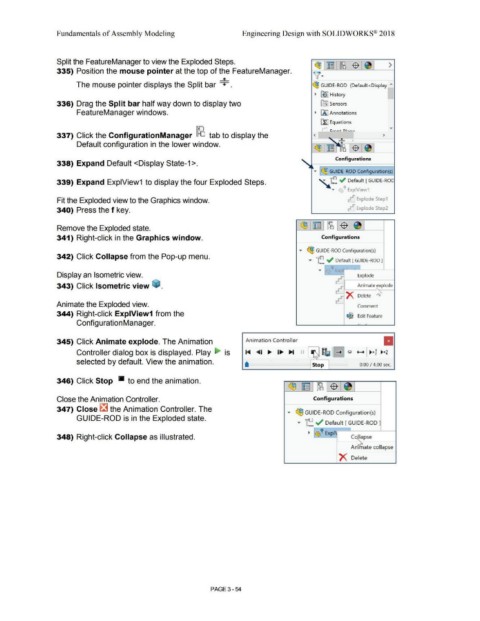Page 232 - Subyek Computer Aided Design - [David Planchard] Engineering Design with SOLIDWORKS
P. 232
Fundamentals of Assembly Modeling Engineering Design with SOLIDWORKS® 2018
Split the FeatureManager to view the Exploded Steps. ~ r~·i-~-1 $ ~ I >
335) Position the mouse pointer at the top of the FeatureManager. \(• J
+
The mouse pointer displays the Split bar + . ~ GUIDE-ROD (Default<Display I',,
~ ~ I History
336) Drag the Split bar half way down to display two lftJ Sensors
FeatureManager windows. ~ IA] Annotations
~ Equations
v
337) Click the ConfigurationManager ~ tab to display the < >
Default configuration in the lower window.
Configurations
338) Expand Default <Display State-1 >.
J ~ GU,IDE-ROD Configuration(s)J
..,.
339) Expand Exp1View1 to display the four Exploded Steps. "-. "f.:. ~ Default [ GUIDE-ROC
..... • Exp1View1
Fit the Exploded view to the Graphics window. ~ Explode Step1
340) Press the f key. .tJ Explode Step2
Remove the Exploded state. ~ ~ - [t8 $ ~
341) Right-click in the Graphics window. Configurations
-
..... ~ GUIDE-ROD Configuration(s)
342) Click Collapse from the Pop-up menu.
..,.. ,e ~ Default [GUIDE-ROD]
... =~1 ., E:xp . I
~fir:.)
Display an Isometric view. Explode
rrJ
343) Click Isometric view ~ . I Animate explode
rrJ )< Delete ~
rrJ
Animate the Exploded view. Comment
344) Right-click Exp1View1 from the ~
Edit Feature
Configuration Manager.
345) Click Animate explode. The Animation Animation Controller II
Controller dialog box is displayed. Play • ~ ~ I .... IIJII, IJll,I II I \ Iii E] Q +-+ ~x ~ ~x2
IS
-
• I 0.00 I 4.00 sec.
selected by default. View the animation. rs;Op
346) Click Stop Iii to end the animation.
(9J ~ $~
[P6
-
Close the Animation Controller. Configurations
347) Close ~ the Animation Controller. The
...... (9j GUIDE-ROD Configuration(s)
GUIDE-ROD is in the Exploded state.
..,.. ~ ~ Default [ GUIDE-ROD ]
I
~ ~ Expl~ 1
348) Right-click Collapse as illustrated. ' C~pse
An, ate collapse
)< Delete
PAGE 3 - 54