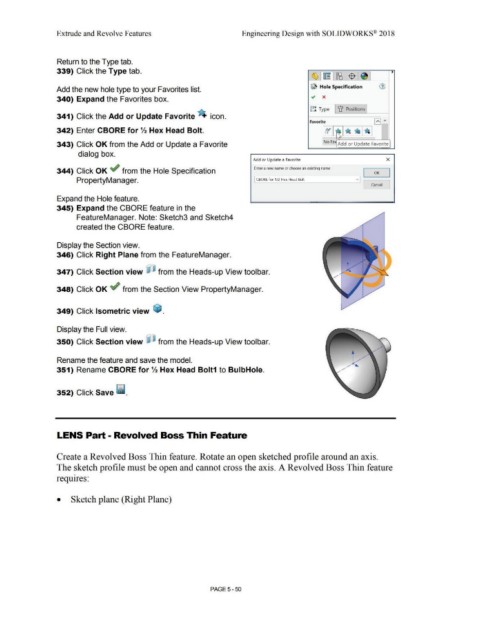Page 418 - Subyek Computer Aided Design - [David Planchard] Engineering Design with SOLIDWORKS
P. 418
Extrude and Revolve Features Engineering Design with SOLIDWORKS® 2018
Return to the Type tab.
339) Click the Type tab. ,
~1~[~1$ .~I
~ Hole Specification (1)
Add the new hole type to your Favorites list.
340) Expand the Favorites box. ~ x
[rj Type 'u Positions
341) Click the Add or Update Favorite 4. icon.
Favorite El "
342) Enter CBORE for 1/2 Hex Head Bolt. CJ~ ·~ ~ • *
~
V\\ 1
343) Click OK from the Add or Update a Favorite No Fa, Add or Update Favorite
dialog box.
Add o r Update a Favo rit e x
344) Click OK ~ from the Hole Specification Enter a new name or choose an existing name OK
I
~ I ------~vJ '----------'
PropertyManager. CBORE for 1/ 2 Hex Head Bolt
Cancel
Expand the Hole feature.
345) Expand the CBORE feature in the
FeatureManager. Note: Sketch3 and Sketch4
created the CBORE feature.
Display the Section view.
346) Click Right Plane from the FeatureManager.
•
'
347) Click Section view ~ from the Heads-up View toolbar. /
/I
I
•
•
348) Click OK ~ from the Section View PropertyManager.
349) Click Isometric view ~ .
Display the Full view.
350) Click Section view j] from the Heads-up View toolbar.
Rename the feature and save the model.
351) Rename CBORE for 1/2 Hex Head Bolt1 to BulbHole.
352) Click Save ii.
LENS Part • Revolved Boss Thin Feature
Create a Revolved Boss Thin feature. Rotate an open sketched profile around an axis.
The sketch profile must be open and cannot cross the axis. A Revolved Boss Thin feature
•
requires:
• Sketch plane (Right Plane)
PAGE 5 - 50