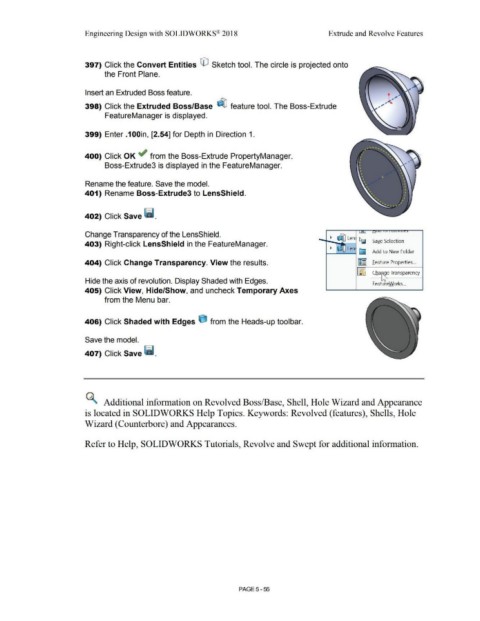Page 423 - Subyek Computer Aided Design - [David Planchard] Engineering Design with SOLIDWORKS
P. 423
Engineering Design with SOLIDWORKS® 2018 Extrude and Revolve Features
397) Click the Convert Entities G) Sketch tool. The circle is projected onto
the Front Plane.
Insert an Extruded Boss feature.
398) Click the Extruded Boss/Base ~ feature tool. The Boss-Extrude
FeatureManager is displayed.
399) Enter .1 OOin, [2.54] for Depth in Direction 1.
400) Click OK +.I" from the Boss-Extrude PropertyManager.
Boss-Extrude3 is displayed in the FeatureManager.
Rename the feature. Save the model.
401) Rename Boss-Extrude3 to LensShield.
402) Click Save ~ .
Change Transparency of the LensShield.
403) Right-click LensShield in the FeatureManager. Save Selection
Add to New Folder
404) Click Change Transparency. View the results. ~ feature Properties ...
Cha e Transparency
~~=t
Hide the axis of revolution. Display Shaded with Edges. Featu reworks ...
405) Click View, Hide/Show, and uncheck Temporary Axes
from the Menu bar.
406) Click Shaded with Edges e from the Heads-up toolbar.
Save the model.
407) Click Save l!i.
~ Additional information on Revolved Boss/Base, Shell, Hole Wizard and Appearance
is located in SOLIDWORKS Help Topics. Keywords: Revolved (features), Shells, Hole
Wizard (Counterbore) and Appearances.
Refer to Help, SOLIDWORKS Tutorials, Revolve and Swept for additional information.
PAGE5-55