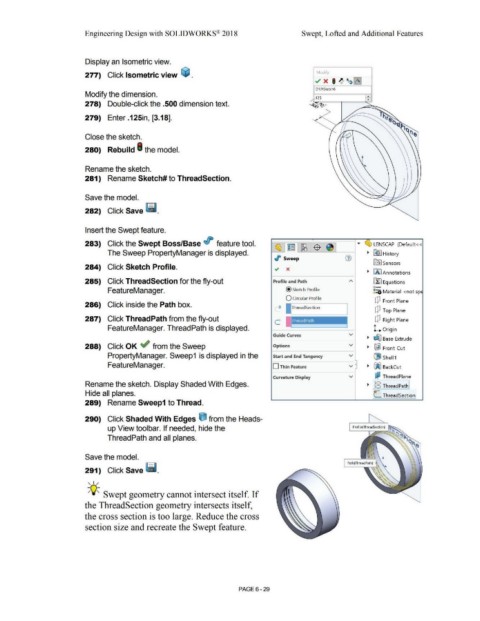Page 501 - Subyek Computer Aided Design - [David Planchard] Engineering Design with SOLIDWORKS
P. 501
Engineering Design with SOLIDWORKS® 2018 Swept, Lofted and Additional Features
Display an Isometric view.
277) Click Isometric view ~ . Modify
../ x • ~ ~~~
D1 @Sketch6
Modify the dimension. .125 •
·-
278) Double-click the .500 dimension text. -~o/ •
279) Enter .125in, [3.18].
Close the sketch.
280) Rebuild I the model.
Rename the sketch.
281) Rename Sketch# to ThreadSection.
Save the model.
282) Click Save ~ .
Insert the Swept feature.
283) Click the Swept Boss/Base <II feature tool. LENSCAP (Default< <
The Sweep PropertyManager is displayed. • ~ J History
,I' Sweep
lfi:J Sensors
284) Click Sketch Profile.
• fA I Annotations
285) Click ThreadSection for the fly-out Profile and Path fl::J Equations
o-
FeatureManager. @ Sketch Profile i::a Material <not sp
O Circular Profile dJ Front Plane
286) Click inside the Path box.
O ThreadSection
dJ Top Plane
287) Click ThreadPath from the fly-out c I dJ Right Plane
Thread Path
FeatureManager. ThreadPath is displayed. l. Origin
Guide Curves v
• ~ Base Extrude
288) Click OK ~ from the Sweep Options v • ~ Front-Cut
PropertyManager. Sweep1 is displayed in the Start and End Tangency v !liJ Shell1
FeatureManager. D Thin Feature v • • 5ijj BackCut
Curvature Display v I:? ThreadPlane
Rename the sketch. Display Shaded With Edges. • I~ ThreadPathl
Hide all planes. 1e- ThreadSectionl
289) Rename Sweep1 to Thread.
290) Click Shaded With Edges tj from the Heads-
up View toolbar. If needed, hide the
ThreadPath and all planes.
Save the model.
291) Click Save ~ .
, ,/
-;Q~ Swept geometry cannot intersect itself. If
the ThreadSection geometry intersects itself,
the cross section is too large. Reduce the cross
section size and recreate the Swept feature.
PAGE 6 - 29