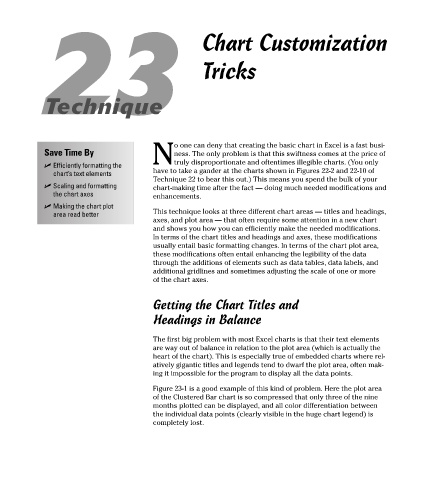Page 138 - Excel Timesaving Techniques for Dummies
P. 138
26_574272 ch23.qxd 10/1/04 10:28 PM Page 123
23 Chart Customization
Tricks
Technique
o one can deny that creating the basic chart in Excel is a fast busi-
Save Time By ness. The only problem is that this swiftness comes at the price of
Ntruly disproportionate and oftentimes illegible charts. (You only
Efficiently formatting the
chart’s text elements have to take a gander at the charts shown in Figures 22-2 and 22-10 of
Technique 22 to bear this out.) This means you spend the bulk of your
Scaling and formatting chart-making time after the fact — doing much needed modifications and
the chart axes enhancements.
Making the chart plot
area read better This technique looks at three different chart areas — titles and headings,
axes, and plot area — that often require some attention in a new chart
and shows you how you can efficiently make the needed modifications.
In terms of the chart titles and headings and axes, these modifications
usually entail basic formatting changes. In terms of the chart plot area,
these modifications often entail enhancing the legibility of the data
through the additions of elements such as data tables, data labels, and
additional gridlines and sometimes adjusting the scale of one or more
of the chart axes.
Getting the Chart Titles and
Headings in Balance
The first big problem with most Excel charts is that their text elements
are way out of balance in relation to the plot area (which is actually the
heart of the chart). This is especially true of embedded charts where rel-
atively gigantic titles and legends tend to dwarf the plot area, often mak-
ing it impossible for the program to display all the data points.
Figure 23-1 is a good example of this kind of problem. Here the plot area
of the Clustered Bar chart is so compressed that only three of the nine
months plotted can be displayed, and all color differentiation between
the individual data points (clearly visible in the huge chart legend) is
completely lost.