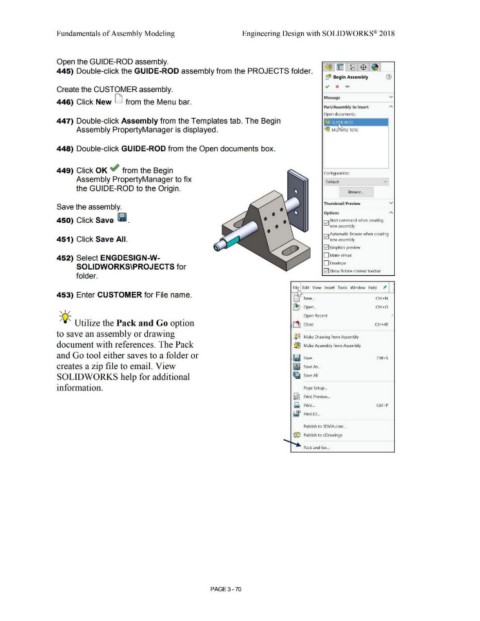Page 248 - Subyek Computer Aided Design - [David Planchard] Engineering Design with SOLIDWORKS
P. 248
Fundamentals of Assembly Modeling Engineering Design with SOLIDWORKS® 2018
Open the GUIDE-ROD assembly.
445) Double-click the GUIDE-ROD assembly from the PROJECTS folder. ~-I~ L~ . ~ I ~ I
bl$ Begin Assembly
~ x ....
Create the CUSTOMER assembly.
Message v
446) Click New [j from the Menu bar.
Part/Assembly to Insert
Open documents:
447) Double-click Assembly from the Templates tab. The Begin
Assembly PropertyManager is displayed.
448) Double-click GUIDE-ROD from the Open documents box.
449) Click OK ~ from the Begin
Configuration:
Assembly PropertyManager to fix Defuult vJ
the GUIDE-ROD to the Origin.
Browse ...
Thumbnail Preview v
Save the assembly.
Options
450) Click Save Ii. !vii Start command when creating
new assembly
!vi! Automatic Browse when creating
451) Click Save All. new assembly
[;21 Graphics preview
452) Select ENGDESIGN-W- D Make virtual
0 Envelope
SOLIDWORKS\PROJECTS for
[;21 Show Rotate context toolbar
folder.
Fil ~ Edit View Insert Tools Window Help ,t
453) Enter CUSTOMER for File name. ' y
New ... Ctrl+N
-
~ Open ... Ctrl+O
, 1 /
Open Recent •
-;Q;. Utilize the Pack and Go option ·~ Close Ctrl +W
to save an assembly or drawing · ja Make Drawing from Assembly
document with references. The Pack ·-® Make Assembly from Assembly
and Go tool either saves to a folder or Ii) Save Ctrl+S
creates a zip file to email. View • Save As ...
SOLIDWORKS help for additional ~
Save All
information. Page Setup ...
~
Print Preview ...
~ Ctrl+P
Print. ..
Sf Print3D ...
Publish to 3DVIA.com ...
{® Publish to eDrawings
.....
Pack and Go ...
PAGE 3 - 70