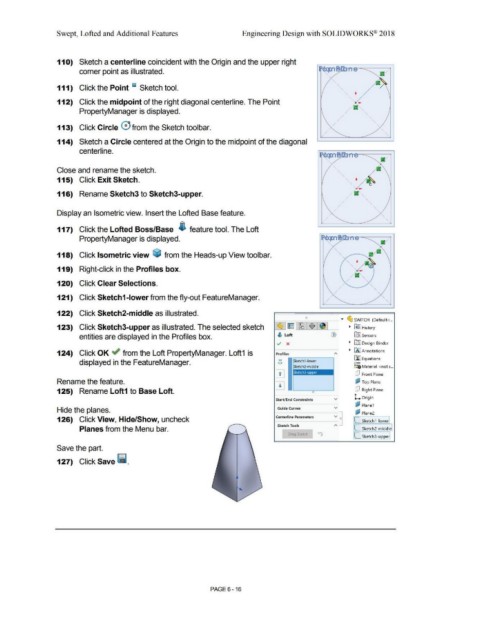Page 488 - Subyek Computer Aided Design - [David Planchard] Engineering Design with SOLIDWORKS
P. 488
Swept, Lofted and Additional Features Engineering Design with SOLIDWORKS® 2018
110) Sketch a centerline coincident with the Origin and the upper right
corner point as illustrated. ~,cra,-~~mEr=:::::::::----=~
111) Click the Point GI Sketch tool.
112) Click the midpoint of the right diagonal centerline. The Point
/
PropertyManager is displayed. /
/
/
/
113) Click Circle 0 from the Sketch toolbar.
/
114) Sketch a Circle centered at the Origin to the midpoint of the diagonal
centerline.
Close and rename the sketch.
115) Click Exit Sketch.
116) Rename Sketch3 to Sketch3-upper.
/
/
/ '
Display an Isometric view. Insert the Lofted Base feature. /
/
/
117) Click the Lofted Boss/Base i feature tool. The Loft
PropertyManager is displayed. . ,~"l!·i~· ~::tar-~ --=:::------,
"
118) Click Isometric view ~ from the Heads-up View toolbar.
119) Right-click in the Profiles box.
120) Click Clear Selections.
121) Click Sketch1-lower from the fly-out FeatureManager.
122) Click Sketch2-middle as illustrated.
... ~ SWITCH (Default< ...
123) Click Sketch3-upper as illustrated. The selected sketch ~ ~] History
entities are displayed in the Profiles box. ~ Loft iftl Sensors
v x ~ [OJ Design Binder
124) Click OK ~ from the Loft PropertyManager. Loft1 is Profiles ~---~ ~ iAJ Annotations
A
displayed in the FeatureManager. g Sketchl·lower rfJ Equations
o-
Sketch2-middle ~:o Material <nots ...
lsketch3-upper
dJ Front Plane
Rename the feature. c3,3 Top Plane
125) Rename Loft1 to Base Loft. dJ Right Plane
Start/End Constraints v Lorigin
r:? Plane1
v
Hide the planes. Guide Curves
. Plane2
126) Click View, Hide/Show, uncheck Centerline Parameters L Sketch 1-lower
Sketch Tools
Planes from the Menu bar. L Sketch2-n1iddle
D a\i Sl<. .. tch
L Sketch3-u er
Save the part.
127) Click Save ii.
PAGE6-16