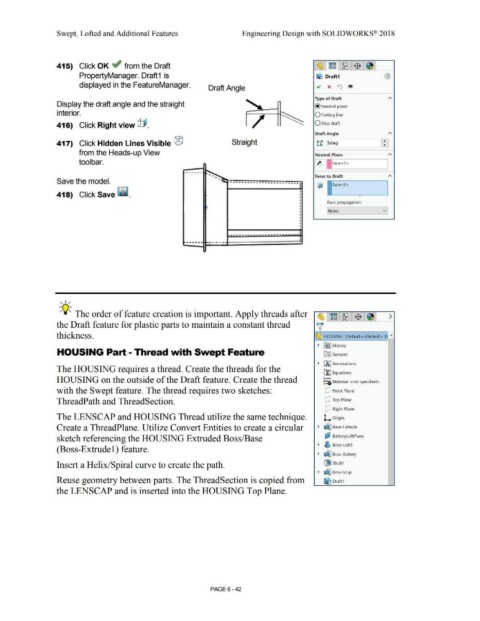Page 514 - Subyek Computer Aided Design - [David Planchard] Engineering Design with SOLIDWORKS
P. 514
Swept, Lofted and Additional Features Engineering Design with SOLIDWORKS® 2018
415) Click OK ~ from the Draft
PropertyManager. Draft1 is ~ Draft1
displayed in the FeatureManager. ~ x ti) ®
Draft Angle
Type of Draft
Display the draft angle and the straight @ Neutral plane
interior. O Parting line
416) Click Right view @. / Ostep draft
Draft Angle
417) Click Hidden Lines Visible ® Straight tf Sdeg ~
from the Heads-up View Neutral Plane
tool bar.
I
Faces to Draft
Save the model. ---····- ----~····- ----·· (g -------,
Face<2>
•
418) Click Save ~ - • •
•
•
• Face propagation:
•
•
• [None v
•
•
•
•
•
·-----------····--------
....... ---- ---™* ·----
, 1/
~Q;. The order of feature creation is important. Apply threads after
~l~ I ~ I$ : ~ I >
the Draft feature for plastic parts to maintain a constant thread v
thickness. ~ HOUSING (Default< <Default> _D "'
• ~ J History
HOUSING Part - Thread with Swept Feature ~ Sensors
• 1/l J Annotations
The HOUSING requires a thread. Create the threads for the
cf:] Equations
o-
HOUSING on the outside of the Draft feature. Create the thread ::o Material <not specified>
with the Swept feature. The thread requires two sketches: dJ Front Plane
ThreadPath and ThreadSection. dJ Top Plane
dJ Right Plane
The LENSCAP and HOUSING Thread utilize the same technique. L Origin
Create a ThreadPlane. Utilize Convert Entities to create a circular • dtJ Base Extrude
sketch referencing the HOUSING Extruded Boss/Base cP BatteryloftPlane
'
• ~ Boss-Loft1
(Boss-Extrude 1) feature.
• dtJ Boss-Battery
Insert a Helix/Spiral curve to create the path. l19l Shell1
• ~ Boss-Stop
Reuse geometry between parts. The ThreadSection is copied from ~ Draft1
the LENSCAP and is inserted into the HOUSING Top Plane.
PAGE 6 - 42