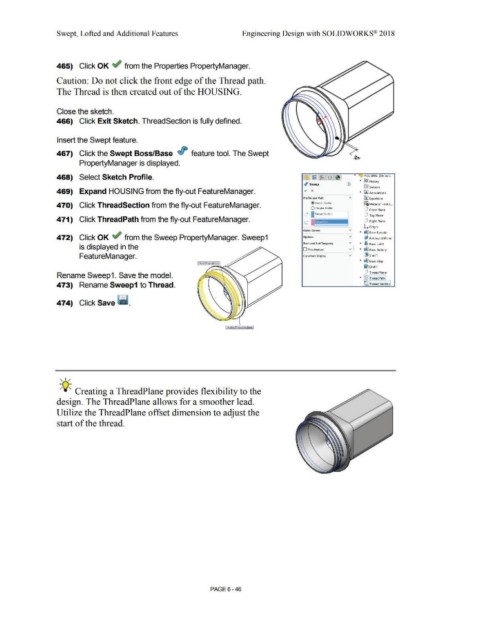Page 518 - Subyek Computer Aided Design - [David Planchard] Engineering Design with SOLIDWORKS
P. 518
Swept, Lofted and Additional Features Engineering Design with SOLIDWORKS® 2018
465) Click OK ~ from the Properties PropertyManager.
Caution: Do not click the front edge of the Thread path.
The Thread is then created out of the HOUSING.
Close the sketch.
466) Click Exit Sketch. ThreadSection is fully defined.
Insert the Swept feature.
467) Click the Swept Boss/Base if' feature tool. The Swept
PropertyManager is displayed.
468) Select Sketch Profile. • HOUSING (Default..
• ~ History
I Sweep (1) fk-,
l>:t.l Sensors
469) Expand HOUSING from the fly-out FeatureManager. ., x • IAJ Annotations
"'
Profile and Path ll:J Equations
0--
@ Sketch Profile
470) Click ThreadSection from the fly-out FeatureManager. ::a Material <not s ...
O Circular Profile
dJ Front Plane
O I Thread Section
cP Top Plane
471) Click Thread Path from the fly-out FeatureManager.
c [lJ Right Plane
l..origin
Guide Curves
v • d1J Base Extrude
472) Click OK ~ from the Sweep PropertyManager. Sweep1 Options v If BatteryloflPlane
Start and End Tangency v • • Boss-loft1
is displayed in the - v • d1J Boss-Battery
D Thin Featur~
FeatureManager. Curvature Display v [!i Shell1
• ~ Boss-Stop
P•th(ThreadPath)
fi::J Draft1
[lJ ThreadPlane
Rename Sweep1. Save the model.
• 18 ThreadPath
473) Rename Sweep1 to Thread. C Thread Section
474) Click Save - .
, 1/
;Q;. Creating a ThreadPlane provides flexibility to the
design. The ThreadPlane allows for a smoother lead.
Utilize the ThreadPlane offset dimension to adjust the
start of the thread.
PAGE 6-46