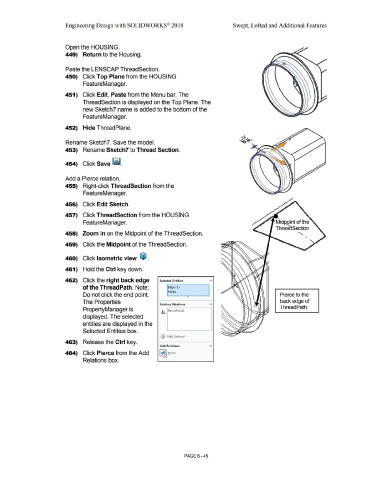Page 517 - Subyek Computer Aided Design - [David Planchard] Engineering Design with SOLIDWORKS
P. 517
Engineering Design with SOLIDWORKS® 2018 Swept, Lofted and Additional Features
Open the HOUSING.
449) Return to the Housing.
Paste the LENSCAP ThreadSection.
450) Click Top Plane from the HOUSING
FeatureManager.
451) Click Edit, Paste from the Menu bar. The
ThreadSection is displayed on the Top Plane. The
new Sketch 7 name is added to the bottom of the
FeatureManager.
452) Hide ThreadPlane.
Rename Sketch?. Save the model.
453) Rename Sketch7 to Thread Section.
454) Click Save ~ .
Add a Pierce relation.
455) Right-click ThreadSection from the
FeatureManager.
456) Click Edit Sketch.
457) Click ThreadSection from the HOUSING
••
FeatureManager. Midp.9int of the
ThreaaSection
458) Zoom in on the Midpoint of the ThreadSection. ... .
•
••
459) Click the Midpoint of the ThreadSection.
460) Click Isometric view ~ .
461) Hold the Ctrl key down.
462) Click the right back edge Selected Entities "
of the ThreadPath. Note: Edge<l >
Point4
Do not click the end point. Pierce to the
0
The Properties back edge of
Existing Relations
PropertyManager is ..h. PiercePoint6 Thread Path.
displayed. The selected
entities are displayed in the
Selected Entities box.
(D Fully Defined
463) Release the Ctrl key.
Add Relations
464) Click Pierce from the Add [gjj
I I fierce
l ---
v
Relations box.
PAGE 6 - 45